This tutorial is most suited for Blackberry 9360 users like me. I used a device software from another carrier since the update is not available here in the Philippines. This method can be done to both official and leaked device software.
Just to give you a heads up, I'm a NOOB at this since this is my first BB phone. I wanna help you guys avoid the painstaking process that I've endured earlier. Here's instructions on how to update your BB phone using Blackberry Desktop Manager (BDM) V7.0.
This is basically a mash up of all the things I've learned today. My 9360 OS version before was V7.319 which I've chosen to update to V7.353. There's a possibility that you may brick your phone. :D Proceed at your own risk.
Things you will need:
1. Patience. (I'd love to answer your question/s if you have any problems. :D)
2. Blackberry Desktop Manager -> http://ph.blackberry.com/update/
3. OS/Device Software of your choice, in my case v7.353 (You can find your own, same process still applies.) -> https://swdownloads.blackberry.com/Downloads/entry.do?code=BE1DF9A5D08724971F64A511E24FC904
4. USB cable
Let's get started!
1. Download Blackberry Desktop Manager
You can choose to download your own BDM from Blackberry's official site. I downloaded mine from here since my parents bought my phone from the Philippines: http://ph.blackberry.com/update/
2. Click your downloaded file which is the BDM installer.
The file will be extracted and installed.
Just click YES if it prompts you to make changes to your computer. It will then take you to this page:
Choose your desired language and hit OK.
3. Let it install by itself then click next and choose your country.
4. Click I accept terms in the license agreement then NEXT.
5. Leave the installation folder as is just click NEXT instead.
6. Choose whether to create a short cut or not then click INSTALL. It will then take you to this page. Click FINISH when its done.
7. Open your newly installed BDM, you'll be prompted with this.
Make sure to untick "AUTOMATICALLY CHECK FOR UPDATES" the rest is up to you whether you'd like to have that option. After, click the GET STARTED button. :)
8. Plug in your BB phone using your USB cable and BACK UP and SYNC your phone just in case.
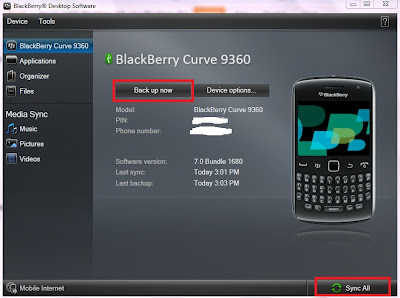
9. Download your desired device software for the upgrade. Make sure that you have only ONE software update.
You can determine whether you have a device software installed by clicking your start menu>control panel>uninstall a program
In my case I only have one which is the V7.353 that I've installed already. If you have an old one installed, unistall it first. After, install your new device software for your phone.
Here's where I've downloaded mine:
Just choose your phone model and download the software.
When installing the OS update on your computer make sure that your BDM is closed since it won't install if its open.
10. Here's the tricky part where it took me a long time to figure out. As mentioned above I used a leaked device software. Therefore you have to delete all VENDOR.XML files or else YOU WON'T BE ABLE TO SEE THE UPDATE on your Blackberry Desktop Manager.
Since we're using BDM 7.0 already, the other tutorials we're obsolete since its for BDM 6.0. I used this method for the new Blackberry Desktop Manager.
"Now this obviously is only for Windows PCs since you can't install a new OS from a Mac.
- Navigate to C:\Program Files\Common Files\Research In Motion\Apploader
- From there, remove the vendor.xml file
Next, make sure you can view hidden files and folders in Windows Explorer (Tools > Folder Options > View > Show hidden files and folders)
[If you don't know where to find TOOLS simply search on your start menu "folder options" then click view>show hidden files and folders]
Then, depending on your version of Windows:
- On Windows Vista/7 navigate to C:\Users\YOUR_USER\AppData\Roaming\Research In Motion\BlackBerry\Loader XML (Where "YOUR_USER" is your username)
- On Windows XP navigate to C:\Documents and Settings\YOUR_USER\Application Data\Research In Motion\BlackBerry\Loader XML (Where "YOUR_USER" is your username)
Remove the vendor.xml file and you're done! Now fire up Deskop Manager or App Loader and you should be able to find the new OS and install away!"
Read the whole tutorial for this part here -> http://crackberry.com/updating-your-blackberry-different-carriers-os-make-sure-you-delete-both-vendor-files
11. Once you're done with everything. Installing BDM 7.0, Device Software Installation and deleting vendor.xml files. Restart your computer.At first I did not restart mine, since then my BDM can not detect my phone. Just restart it then your good as gold. :)
12. TADAH! last part is the best, you'll see the update button appear and BDM will prompt you whether you'd want to update your device or not. It will take some time to update but don't fret. It worked perfectly on mine. :D
TIPS that I've learned:
1. Always back up
2. Make sure your Device Software is for your phone or else...
3. Delete vendor.xml files. MANDATORY
Sources:
1. Forum where I found the V7.353 download:
http://forums.crackberry.com/blackberry-curve-9370-9360-9350-f237/9360-official-os-7-0-0-353-digicel-647354/
2. BlackBerry 101: How to install an official (or leaked) BlackBerry operating system:
http://crackberry.com/blackberry-101-install-official-and-leaked
3. Quick Tip: Updating your BlackBerry to a different carrier's OS? Make sure you delete BOTH vendor files:
http://crackberry.com/updating-your-blackberry-different-carriers-os-make-sure-you-delete-both-vendor-files
4. Sofware download for Digicel:
https://swdownloads.blackberry.com/Downloads/browseSoftware.do






